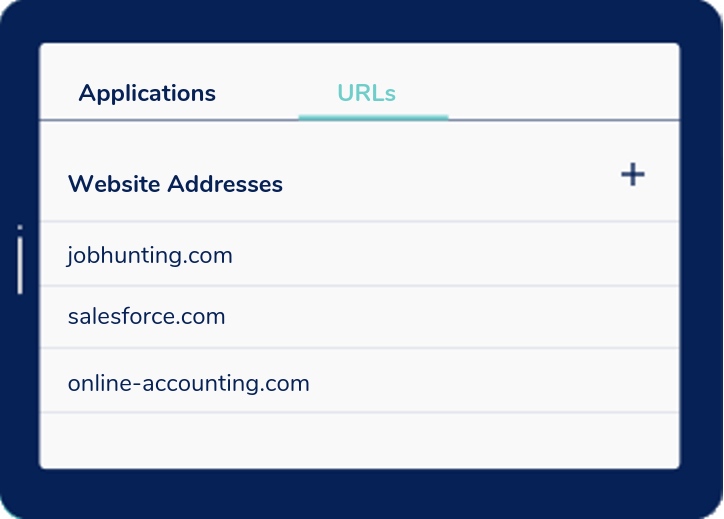Video Playback and Screenshot Capture
InterGuard's 3 Types of Employee Monitoring Screenshots
Alert Word · Continuous · Smart Camera
The Power of Screenshots
Notwithstanding all of the other data types recorded by InterGuard, there is none so powerful and telling as screenshots. They are undeniable and provide you with the necessary context to evaluate specific concerns.
Due to their importance, InterGuard offers 3 types of screenshots, each suited to a different use case
Alert Word Screenshots
Takes a screenshot when a keyword is typed or viewed on the screen
Continuous Screenshots
Takes continuous screenshots of employee workstation at intervals you set
Smart Camera Screenshots
Screenshots everything for selected websites and programs you select
Alert Word Screenshots
With InterGuard, you select as many key words as you want (we provide you with a starter list you can edit) and we will automatically screenshot any time that keyword is typed or viewed on the page. This is ideal for protecting key files that contain sensitive data with labels such as “client list”, “pricing”, “confidential” etc., and is also useful to protect against workplace harassment in IM chats or emails amongst staff. These items are very easy to find in our User Interface as they are discrete items and labeled as Alerts with the keyword highlighted in yellow.
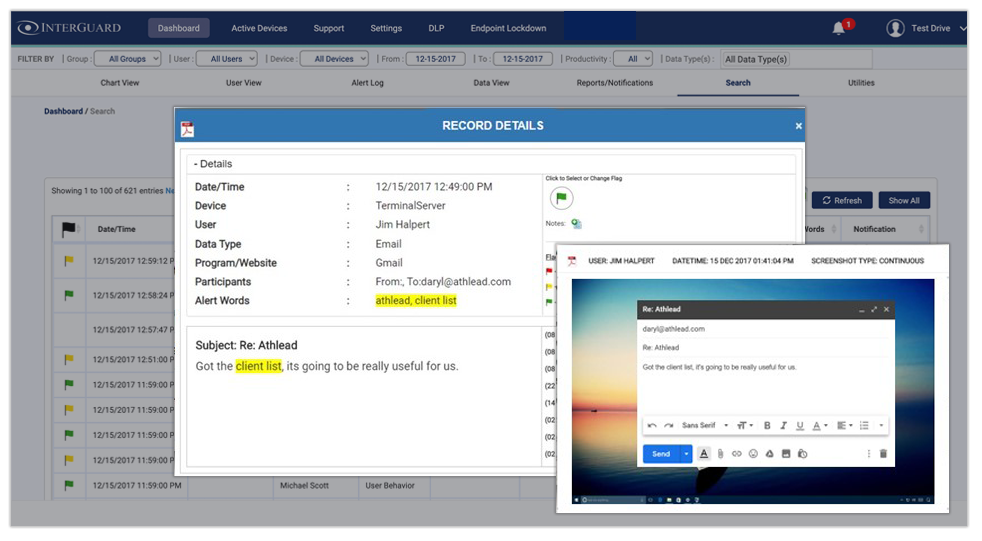
Continuous Screenshots
When conducting an investigation, it is often desirable to screenshot everything for a defined period of time. Different from Alert Word Screenshots, you don’t have to guess or predict keywords or any specific behavior. These screenshots are stored in a video playback style mp4 and are juxtaposed against our activity log with details of the action so that it is easier to search through.
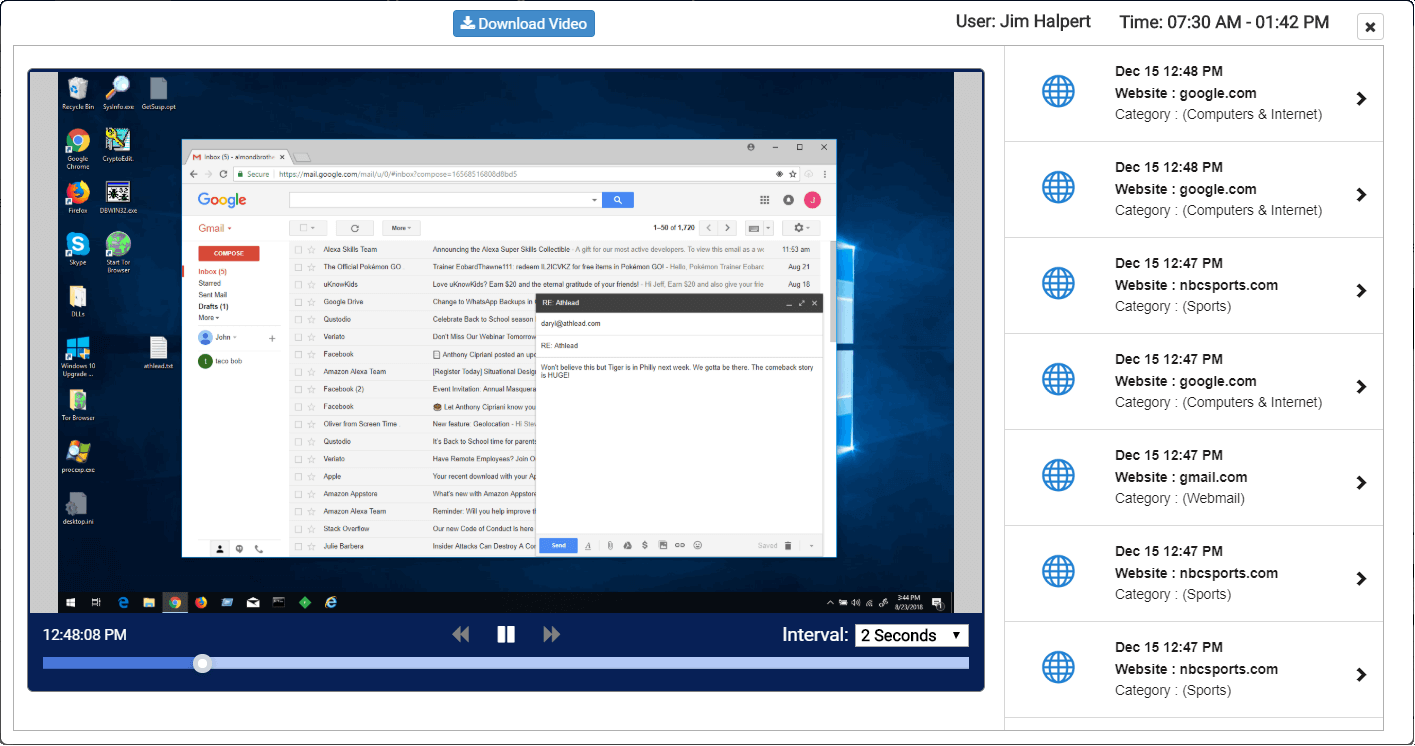
Smart Camera Screenshots
When your concern is security of sensitive data, Smart Camera Screenshots lets you select the key applications and/or websites (such as sales database, accounting software, HR system, etc.) that are screenshotted continuously at intervals you select. Different from Continuous Screenshots above, you can search through the screenshots (or watch them as a video playback) specifically related to the selected application so that you can zero in on the item you are concerned with.